Install Edge files
Now it's time to install the Edge Expert Advisor file into your MetaTrader 5 platform.
The Edge EA files can be downloaded in your Customer Dashboard or from the Downloads section.
1. Open data folder
-
Open the data folder by clicking on "File" and select "Open Data Folder"

2. Navigate to Experts folder
-
This will open your MT5 data folder

-
Next, open the "MQL5" folder and you should see a "Experts" folder within

-
Open the "Experts" folder and you should see the following content

3. Move EdgeBot.ex5 into experts folder
Your EdgeBot.zip file contains a EdgeBot.ex5 file (located in the MetaTrader5 folder). Please extract this file and move it into the "Experts" folder
-
Open the downloaded EdgeBot.zip file and copy the contained EdgeBot.ex5 file (located in the MetaTrader5 folder)
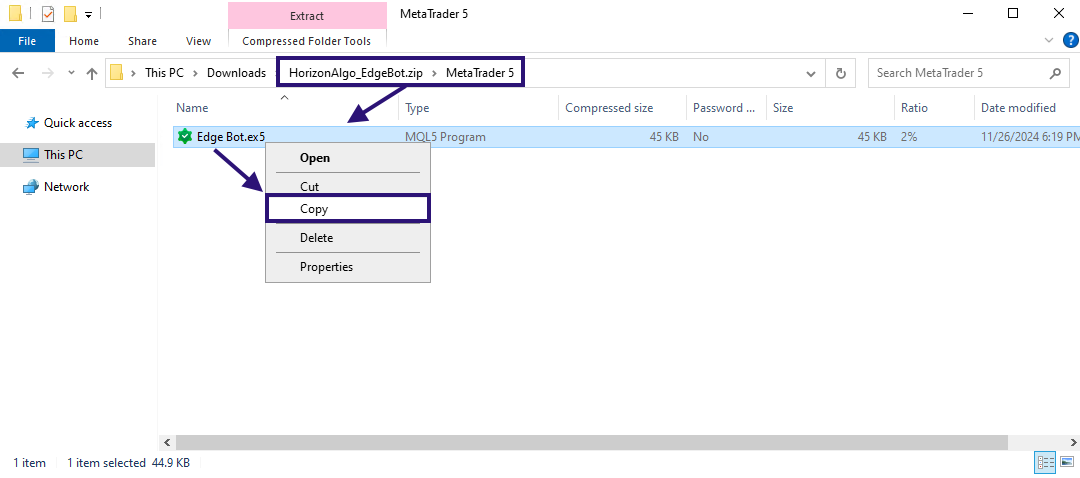
-
Return to the MQL5 Experts folder (see step 2. above) and paste the file into that folder
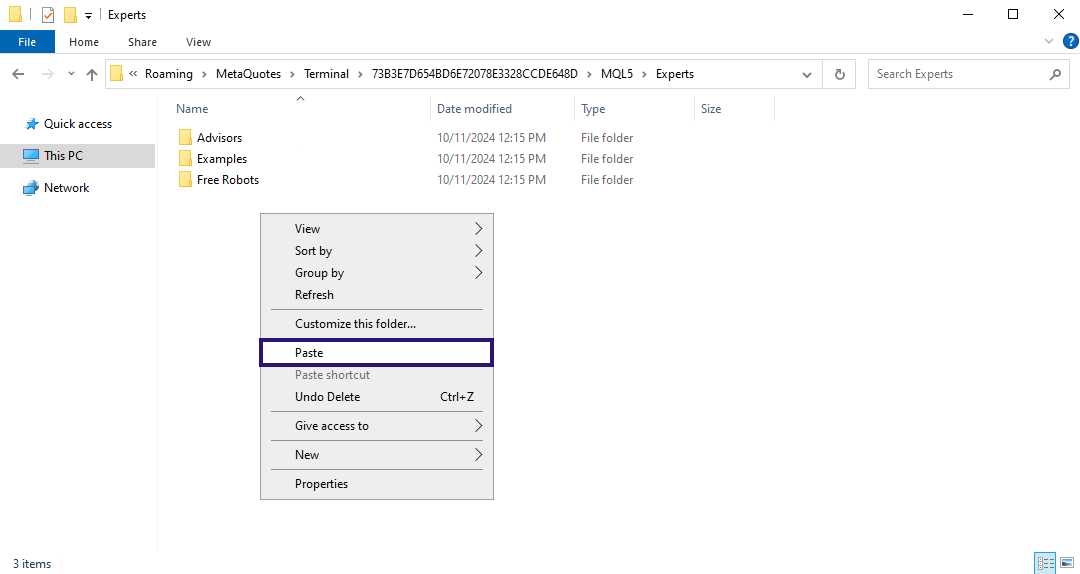
-
Once completed you will see the EdgeBot.ex5 file inside the Experts folder
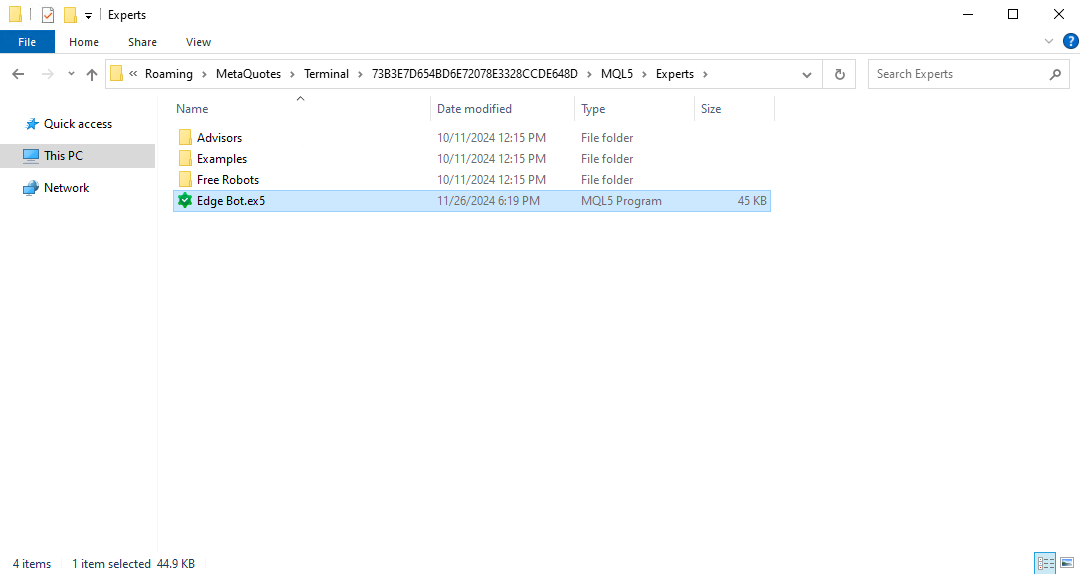
Make sure you extract the EdgeBot.ex5 file before copying it to the "Experts" folder.
Do not copy the EdgeBot.zip file!
4. Refresh MT5 experts list
-
To verify we have correctly installed the Edge EA, return to your MT5 platform and locate the "Navigator" window
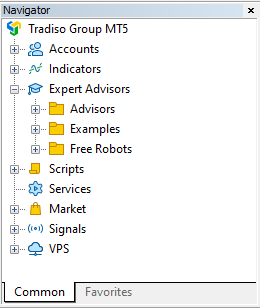
-
Now right click on the "Expert Advisors" entry and select "Refresh"
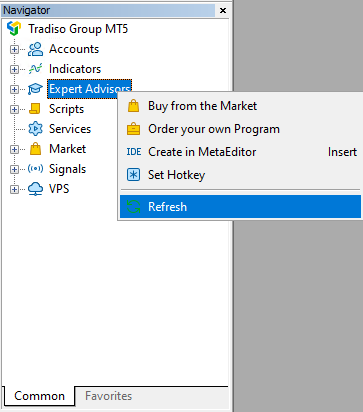
-
You should now see EdgeBot in the list of available Expert Advisors
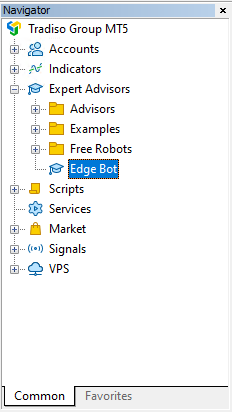
Congratulations 🎉
You have completed the setup and are now ready to configure your Edge bot to start trading.